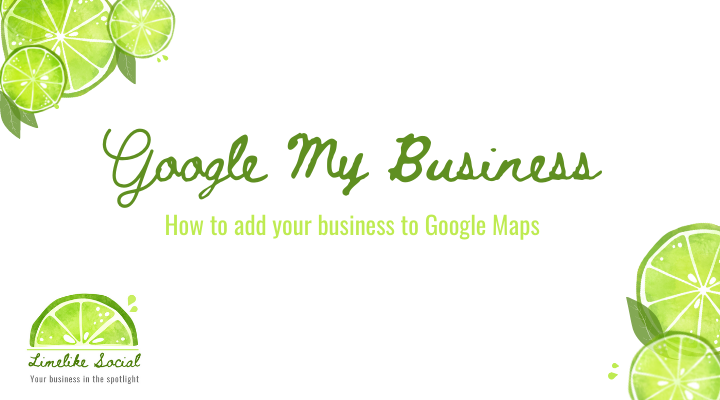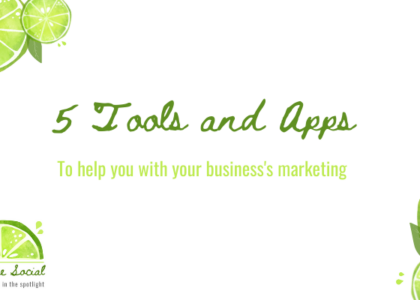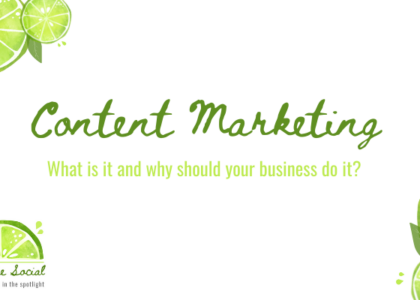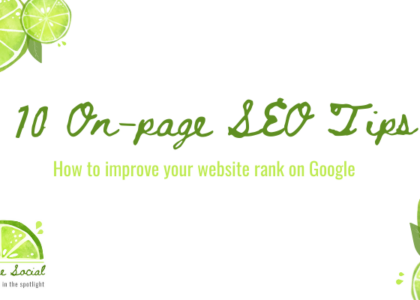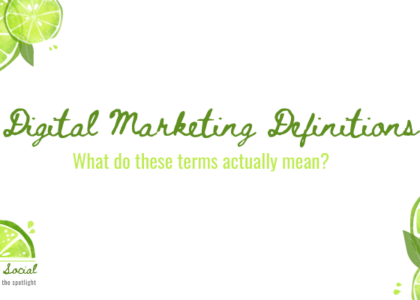Google is the first place most people go when looking for a product or service, so having your business visible and listed on Google Maps is vital. This makes it a great tool to increase footfall and raise brand awareness in the local area for free.
You can add your business to Google Maps with these 3 steps.
1. Create your Business Profile on Google
Sign up for a Google My Business account here. Follow the simple instructions to create your free Business Profile. Your Business Profile on Google is a free listing that allows you to show up in local searches and on Google Maps.
You’ll be asked to fill in some basic information about your business:
- location/address
- category
- website
- phone number
- opening hours
2. Verify your business
Once you’ve claimed your Business Profile on Google, you’ll be required to verify that you own the business. The most common way to verify your profile is to receive a postcard to your business address with a verification code. The postcard will feature a 5-digit verification code for you to input on the Google My Business profile and could take up to 10 days to arrive.
3. Complete your profile
Once you’ve verified your business, you need to fill in every section of your profile as the more complete your business listing is, the more effective it will be.
Confirm your business address, opening hours and contact information. You can now claim your short name and URL, and add your business logo. Add a cover photo and photos of the bsiness can be beneficial, as potential customers can easily find and get an impression of your expertise.
If you still need help with setting up your Google my business account after reading this blog, get in touch with us for some help.